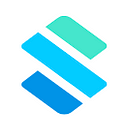Stax is a tool that allows you manage and spend from all your financial accounts in one app — without the internet. Stax is lightweight (less than 10mbs) and available for Android users.
Getting Started On Stax
You don’t have to sign up with your email address/phone number and a password or do another KYC verification to use Stax. This is because Stax is not a wallet or a bank, we do not hold your money; rather we simply act as a user agent, helping you to securely link all your financial accounts to one app and move money safely — without the internet.
Stax is able automate USSD sessions of all bank and mobile money services so you don’t have to dial USSD codes when moving or spending money from your any of your bank or MoMo account — with the added functionality that you can do any transaction offline as well as online.
Once you download Stax, to begin to securely move money, you have to first give Stax permissions to automate USSD sessions for you. These permissions allow us give you the most seamless experience and enables offline payments. We wrote all about Stax permissions here (why we need them and the value you get from it). Also watch video below of how it works.
After the permissions,
Next You Have To Link At Least One Bank or Mobile Money Account
On Stax, you can link as many of your financial accounts as you want. This means you can manage ALL your bank and mobile money accounts from Stax. You can send money from and to them, you can create request money links from Stax and get paid directly to any of your accounts, you can buy airtime with any of your accounts on Stax, you can also check your account balance and see the transaction history of all your accounts — all from Stax app.
No Stress! Everything you need in one app.
To add an account to Stax, tap “add another account” at the bottom of the list of your balances. Select the account you’d like to add. You can choose to check the balance now, or wait until later. The account will now appear in your balances on your home screen. See video below:
And Then You Can Check Your Account Balance
Checking your account balance of any of your account on Stax is very easy. All you need to do is go to your balances on your home screen and tap “refresh your balance”. Enter your PIN to initiate your transaction. Once the transaction is complete, your balance will be updated to reflect the most recent amount. See video below
Coolest part is you that can even click on the ‘eye’ button at the top to hide the list of your account and their balances.
Sending Money On Stax
On your Stax app, you can send money between your different accounts linked on Stax. You can also send money to your friends and family — whether they currently use Stax or not.
- To send money to someone else, tap send money on the Stax home screen.
- Enter the amount you want to send and then select the account with which you’d like to pay, and the account of the recipient.
- Finally, enter the recipient’s details or choose from your contacts.
- Confirm your transaction details and enter your PIN to send money with Stax
Watch how it works below
How To View Transaction History
To access your transaction history, show your accounts on the Stax home screen and tap the account you’d like to see.
Stax shows you the balance, money spent, and total fees paid. You can also view your historical transactions and all transaction details, including the amount, date, confirmation code, and more.
Choosing A Default Account
Your default account should be the one you use most often. To change your default account, go to the Settings page and tap the Default Account dropdown. Select your preferred account. See video walkthrough below
Getting Paid On Stax
You can create payment links to get paid faster. You can then send these links to people directly via SMS, WhatsApp, Instagram or copy it to any other channel. Once the money is sent, you will get it directly into your account.
- To get started, go to the Get Paid screen and enter the amount owed to you. This is optional. If no amount is specified, Stax will require that the person making the payment enter an amount.
- Next, specify who you are requesting the money from. You can add multiple people to any payment request.
- Add an optional description.
- Select the account where the funds should be sent. Tap the continue button to generate the link.
- Send the request by SMS or WhatsApp, or simply copy the link to share elsewhere.
What If You Need To Unlink A Bank/MoMo Account?
To remove an account from Stax, go to the Settings screen and tap on the account you’d like to remove. Confirm your selection. The account will no longer appear in your balances. You can add the account again at any time.
And Security? What Measures Does Stax Have To Keep My Accounts Safe?
- Authentication On App Open: For your security, Stax requires device authentication every time you open the app. When opening Stax, balances are hidden by default to protect sensitive information. You can show your account balances by tapping on the eye icon on your balances tile.
- Transaction security: Stax uses 2-factor authentication by design for every single transaction. Every time you refresh a balance, send money, or buy airtime, you need your unique SIM card, and your bank or mobile money PIN. Your PIN entry is encrypted and never leaves your device. It is deleted from your device as soon as each transaction is complete. Stax never stores your PIN. We never see your PIN. Your PIN never leaves your device.
Not yet on Stax? Download now